What good is your virtual desktop if you can’t use your peripherals with it? Imagine not being able to print your documents or not being able to listen to audio from your virtual desktop on your Chromebook. Not only does this limit the virtual desktop experience, but it also impacts your organization’s productivity.
I often get asked about what peripherals we support with Xi Frame. So I’ve put together this blog to update you on the latest supported devices. For the nerdy readers, I’ll also describe the innovative approach we’ve taken to addressing specific use cases like printing or file transfers with virtual desktops. Note that you can also reference this link to the the Xi Frame docs for the most current list as we expand our peripheral support over time.
First off, here’s a list of all the currently supported peripheral devices that you can use with Xi Frame.
Device Type |
Windows PC (HTML5) |
Mac |
iOS/Android (HTML5) |
Linux |
Storage Device (PenDrive, USB Hard disk) |
✓ |
✓ |
- |
✓ |
Audio Out (Speakers, headsets) (w/o buttons) |
✓ |
✓ |
✓ |
✓ |
Audio In (Microphone) |
✓ |
✓ |
- |
✓ |
Standard Generic Keyboard |
✓ |
✓ |
N/A |
✓ |
Symbol HID Barcode Scanner |
✓ |
✓ |
N/A |
✓ |
Mouse |
✓ |
✓ |
N/A |
✓ |
Multi-touch screen |
✓ |
N/A |
✓ |
- |
Microsoft Surface Pen |
✓ |
N/A |
N/A |
N/A |
Printer |
✓ |
✓ |
N/A |
✓ |
Yubikey |
✓ |
✓ |
N/A |
✓ |
CAC / Smart Card Readers (Early Access; req. Frame App) |
✓ |
- |
- |
- |
WIA Printers (Early Access; req. Frame App) |
✓ |
- |
- |
- |
Wacom Intuos Pen Touch Device (Early Access) |
✓ |
✓ |
N/A |
- |
For a current and updated list, please refer to Nutanix Xi Frame product documentation.
Now, let's talk about a few examples of how we’ve supported and integrated some of these devices:
USB Storage Device: You can simply drag-and-drop files from anywhere on your local device (including the USB storage device) into your Frame terminal window. Frame will automatically upload these files to the Uploads folder within the Windows Explorer in your Frame session. Similarly, if you wish to save a file locally on your device from Frame, then simply drag-and-drop the desired file into the Downloads Now folder within Windows Explorer in the Frame session. Frame will then automatically prompt you to save the file locally on the device, including on your USB storage device.
For data security concerns, if you wish to limit the Upload or Download capability, it can be easily managed as a policy from Xi Frame’s control panel. (See an easter egg at the end of the blog)
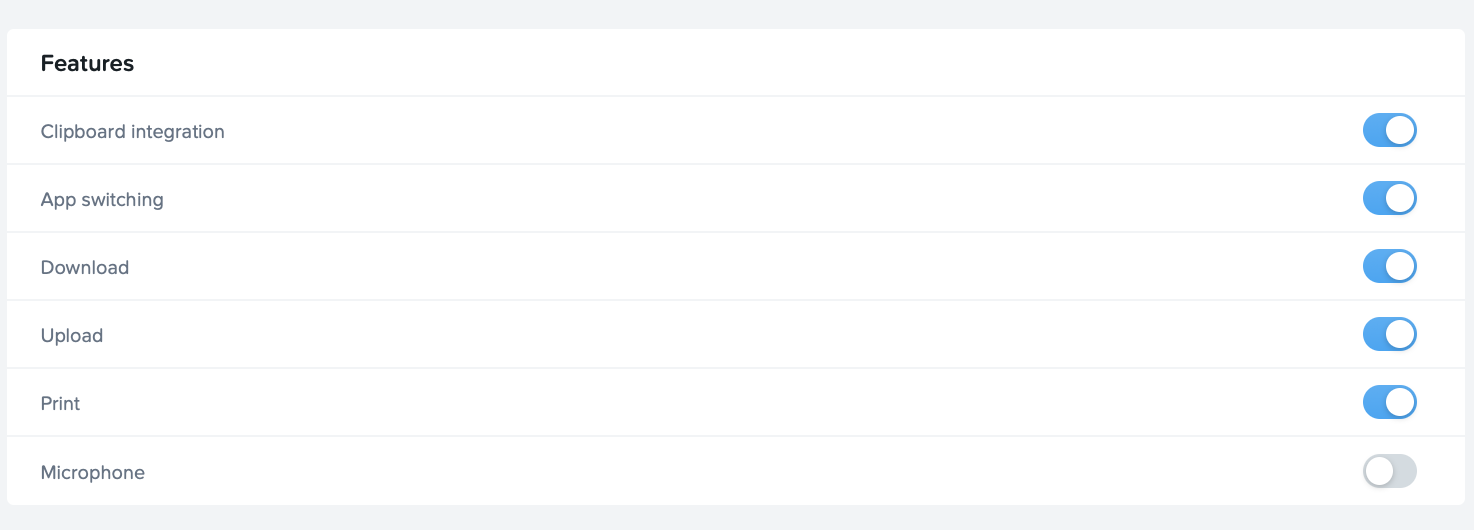
Printers: When you use print functionality in Frame, you will be prompted to print using the Frame Printer. When the print job is initiated, Frame will automatically convert the desired document to a PDF, stream the PDF to your device, and present the local/network printers that are configured on it. You would select the desired printer and click Print. Now, the document is automatically sent to the printer directly from your device. More details on this can be found in the product docs.
The policy based management (as seen in the above screenshot) gives you complete control over enabling or disabling Print capability for virtual desktop sessions.
Common Access Card (CAC): Xi Frame now allows you to easily use CAC through its native desktop application in Windows environments. You need to plug-in the external USB CAC reader to your computer and the Xi Frame app will automatically recognize it.
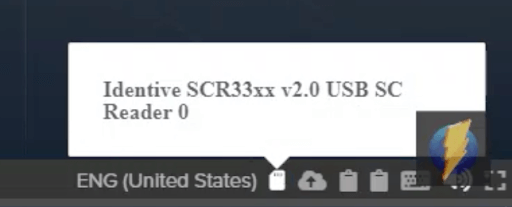
To make sure that the reader has been recognized, you can check for the Smart Card icon on the bottom right corner in the status bar. When you insert a CAC in the reader, the Smart Card icon will show that the card is inserted.
You can now login to your desktop session while the card remains inserted by choosing CAC from the Sign-in options.
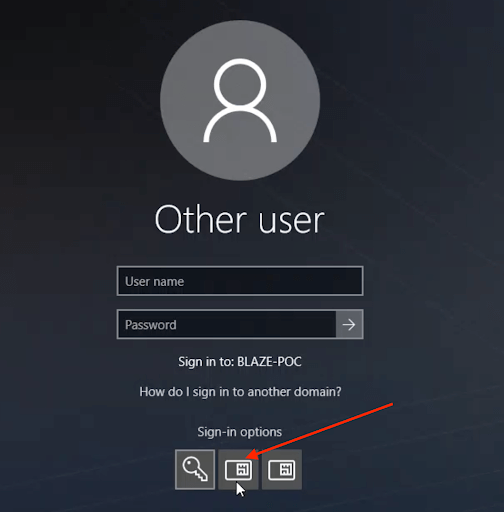
Up to three CAC readers can be used in parallel for any session.
Note that this capability is currently in Early Access and requires the Frame desktop app.
Easter Egg on Xi Frame - Directional control of clipboard capability for virtual desktops:
With a recent update, you now get more control over the direction in which you can allow copy and paste for the virtual desktops. Similar to how you can control the `Upload` and `Download` of files and directories, now the clipboard feature also has policy-based controls.
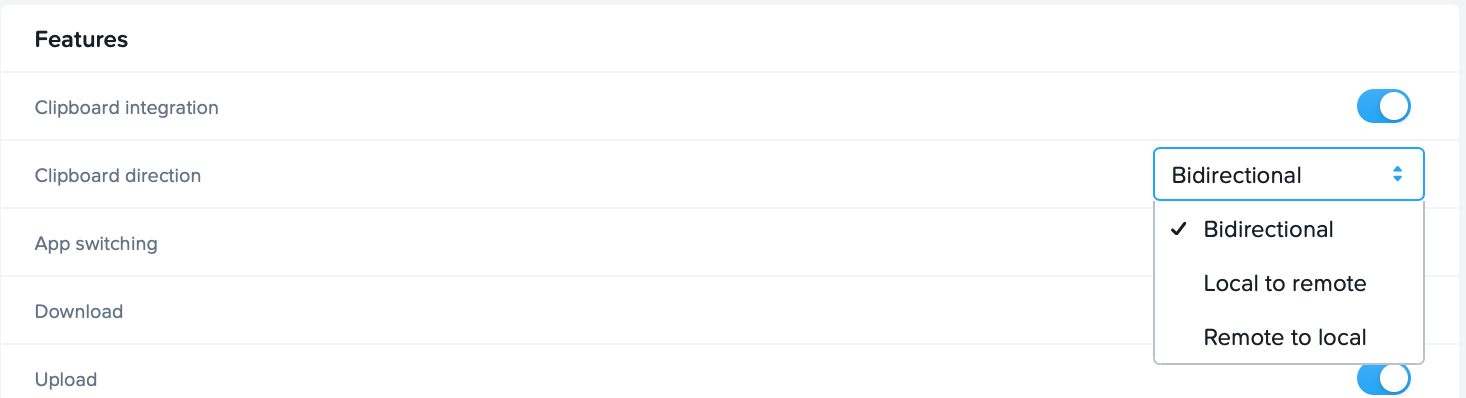
To summarize, Frame remoting technology integrates with a variety of peripheral devices with easy to set, fine grained usage controls. The list keeps growing as we continue to innovate with the goal of covering more and more customer uses cases. If you have a device which is not listed above and need it for your virtual desktops through Nutanix Xi Frame, please reach out to your local Nutanix rep or Frame specialist. For additional questions and feedback, tweet us at @frame.
If you’re new to Frame and want to try it out, you can get a free 30-day trial by signing up at my.nutanix.com.
© 2020 Nutanix, Inc. All rights reserved. Nutanix, the Nutanix logo and all Nutanix product, feature and service names mentioned herein are registered trademarks or trademarks of Nutanix, Inc. in the United States and other countries. All other brand names mentioned herein are for identification purposes only and may be the trademarks of their respective holder(s). This post may contain links to external websites that are not part of Nutanix.com. Nutanix does not control these sites and disclaims all responsibility for the content or accuracy of any external site. Our decision to link to an external site should not be considered an endorsement of any content on such a site.